Discord Go Live Not Working – As you know that discord is one of the famous social media platforms which distribute content digitally with a strong community of gamers and also here you will find the consumers and buyers.
Also, there are lots of features that were provided by discord like text messaging, video calling, private chats, voice calling, and much more, and they all are varied upon your personalized options.
Discord Go Live Not Working
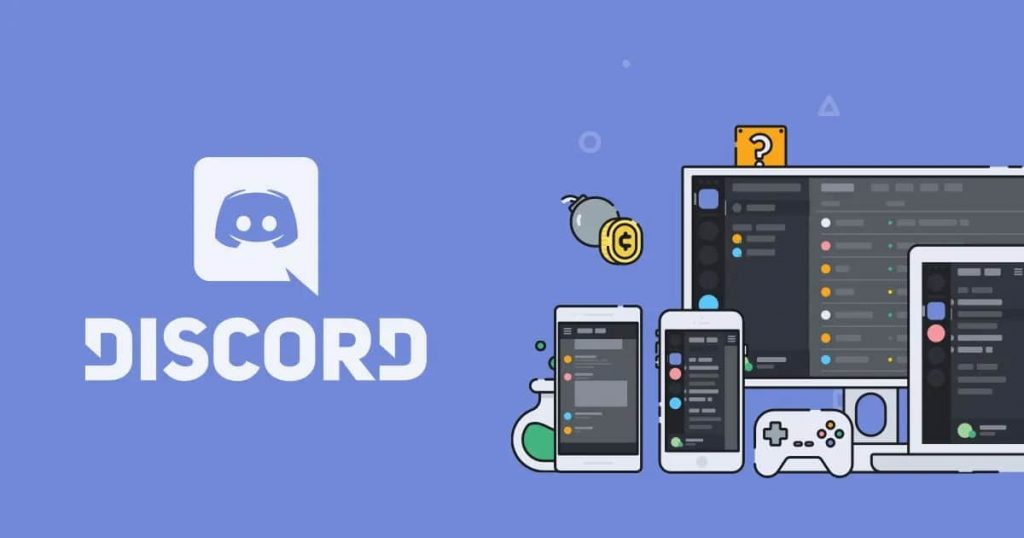
Also, the scaling and the famous feature of discord is live screen sharing. It is one of the go live buttons which is available in the center of the progressive growing game content. Also, this feature will allow the users to simply share the opened screen of the display.
One only catch of this feature is that you have to use the official discord app to use this feature. Other people can be able to view the stream through the discord web app and also all the steamer requires to use the installed discord app on their device.
As the discord live feature will completely depend upon several settings and lots of people complain that the discord go live not appear on the screen. You can simply be able to fix this Discord Go Live Not Working by simply using some of the easy and simple troubleshooting methods which you will get to know in this article.
Also Check:
- Discord Role Names
- Discord Server Names
- How to use Discord on Android
- Voice Changer for Discord
- Discord Stuck On Starting
Troubleshoot Discord Go Live Not Appearing
You need to know that the discord is increasing the limit of Go live members to 50 people at one time. You only need to make some simple settings before you start creating the channel in order to stream your content in the community in a direct manner. Also, you can simply be able to do this with the help of the Go Live button.
If you are one of the new users of discord then you also need to learn about how to use discord after getting to know about it, we will be able to help you to get your Go Live button back if you are facing discord go live not working mac issue.
Method 1: Add A Game From Game Activity
You need to know that if you didn’t add a game in the activity section, you can stream your gameplay with discord. To add your game to the activity section, your discord must need to remember your game and you can simply be able to do this by simply following the steps which we are sharing below:
- You have to make click on the setting option which appears at the left end of the corner.
- Now, you need to simply scroll down to the setting of the game and then make click on the game activity option.
- After this, you have to select the game which you are willing to stream and if you didn’t find it then you need to make click on add it option.
- Now, select the game with the help of the drop-down menu.
- By adding the game will enable you to simply share the screen.
- Check out the option of discord live.
Method 2: Changing Settings
If the previous method is not helpful for you then you can also be able to fix this issue by changing some settings. You have to make sure that the discord app will allow you to use the screen capture. In terms of enabling this feature, you have to follow the below-given steps in terms to fix the discord go live not working windows 7 problem.
- You have to make click on the user setting option and then you need to open the app setting.
- Now, simply enter the video diagnostics option.
- After this, you have to turn on the use of our latest technology to capture your screen feature.
Method 3: Hardware Acceleration
As you know that frame rate dropping is one of the common methods to use at the time of playing GPU-intensive games. Also, mostly it occurs at the time when you are screen grabbing or recording software. If you are not having the best gaming Pc then there are more chances of the dropping of frames in your game or in your stream.
You may be able to fix this issue by simply turning on the hardware acceleration. Also, it will allow the discord app to benefit from your computer hardware. You can simply find out this setting under the user setting option. Also, when you complete this setting then you have to simply restart your device and check whether the discord goes live button appears or not.
Method 4: Run As Administrator
If the above-given methods are not helpful for you to fix the discord go live button not showing the issue then it may be possible that there is an issue with your computer permission and also its accessibility. By allowing the administrator access to the discord and then you will simply be able to find out the discord go live button immediately.
Method 5: Deleting the App Data
In some cases, the issue may take place due to corrupted app data. If you find out that your discord go live audio not working and you are also facing a similar issue with the other apps in your system then you have to simply follow the steps which we are sharing below.
- You need to make click on the Windows + R buttons and then in the Run window, you have to type %appdata% and then click on the enter button.
- Now, you have to simply select the discord folder, and then you have to press the shift and delete button in order to remove the app data from your system.
- Now, all the discord data will also get deleted and if some of the files remain in your system then you have to try to delete them by selecting them from the discord folder.
- Simply recheck your discord software or app and check whether the Go live feature is enabled or not.
Method 6: Re-install the Discord Application
You need to know that if your discord go live feature is not available after trying the above-given methods then you will only have one option left which is updating your windows operating system and reinstalling the discord app in your system again.
When you update your OS successfully then you have to uninstall the discord app from your system and also you need to remove all the app data with the help of the steps which we have shared in the previous method.
Simply download the discord software again and install it in your system properly and check that the discord go live not working issue gets fixed or still taking place.
Method 7: Upgrade Your PC
It may be possible that the Go Live feature is not working in your system because your PC is not compatible to use this feature properly. As you know that the live stream takes a serious strain on the systems and if your system is not compatible enough then it will not work in a proper manner.
You need to ensure that your PC is in good health to run this feature properly. When you ensure that your system is weak and find out the issue behind discord go live not working then you are required to simply upgrade your system in terms of using the live stream while gameplay.
FAQs
-
Why Am I Not Showing Up As Live In Discord?
In lots of cases, the Go Live feature is not enabled for the account and you are required to simply turn on that feature in a manual manner.
-
How Do I Enable Go Live On Discord?
- First of all, you have to open the discord and then simply navigate to the server where you are willing to Livestream.
- Now, simply launch the game which you are willing to stream.
- Make click on the screen to simply Livestream a game or the app.
- If you are selected to share your screen and make click on the app in the pop-up window.
- You are required to simply select your Livestream settings.
- At last, make click on the go live button.
-
Where Did My Stream Button Go On Discord?
You can be able to stream on discord by simply joining the voice channel and making a click on the video or the screen option which appears near the bottom of the display. When you stream on discord, you can be able to broadcast video from your webcam or you can be able to share what is on your screen.
Know More About Discord Live & Screen Share:
Final Verdict:
You know that the issues in the software are not a new problem and if we talk about the software issue then they will depend upon the internet face from the standalone apps. The reason behind these types of cases is really challenging in terms of finding out as their apps are beyond the usual DOP prompts and also they are rarely open-ended.
On top of the security patches in your operating system, the developers are attempting and trying to improve the interface of the software continuously and make it really easy to use for the users if Discord Go Live Not Working after using all the methods which we have shared above then we suggest you attempt a full format of your disk but make sure to take the backup of all the important files.